Symbology: Help/About/FAQ
Table of contents:
- What is Symbology? How is it played?
- What is a "level pack"? What is "randomizer" mode?
- Can I download Symbology and play offline?
- Is Symbology free to play?
- What are the system requirements to run Symbology?
- Help! Symbology forgot my progress!
- I found a bug! I have a suggestion!
What is Symbology? How is it played?
|
The game Symbology is played by placing game pieces on a tiled board. The first time a piece is placed on a tile, that tile lights up. The goal is to light all of the tiles on the board. |
The puzzle is in the rules of where you are allowed to place pieces. There are three types of pieces: the match-all, the colored-shape, and the eraser.
|
The match-all piece is what you will start each game with. It can be placed on any empty tile. |
|
|
The eraser piece must be placed on a tile that already has a piece on it. It will remove that piece from the tile. The tile remains lit, and you can put another piece on it later, if you wish. |
|
|
The colored-shape comes in any of nine colors and ten shapes. There are three rules for where it can be placed:
|
|
If there is no tile on the board where a piece can be placed, the piece must be discarded by clicking on the trash can in the upper right. However, the trash can only hold three pieces. If you try to add a fourth, the game will end. |
If you place a piece on every tile in a row or column, the pieces in that row will be removed. The tiles stay lit, and you can place new pieces on them if you wish. This row/column clearing can be helpful - it can reduce the number of restrictions on colored-shape pieces fitting into the adjacent tiles, and make space for other tiles. It can also be harmful - it might leave an unlit tile out in a sea of empty tiles, where only a match-all can fit.
For the first few games, the number of colors and shapes in play will stay low, so you might complete the level with only the rules above. As you continue to higher levels, more colors and shapes will come into play, and you might want to know the following additional rules.
The trash does not only get higher. Every time you successfully place a piece, the trash level reduces one notch. Every time you clear a row or column, the trash empties completely.
|
In later levels, some tiles are absent. We call these "holes". No piece can be placed on them, and the row and column they are in can't be cleared. Be especially careful of a tile that is in a row with a hole, and also in a column with a hole. Any piece placed on such a tile can only be removed with an eraser. |
|
In later levels, some boards start with pieces already placed on some of the tiles. We call these "starters". These tiles under them are unlit. To complete these levels, you will first have to clear the piece (with an eraser or by clearing the row/column), and then place a new piece onto the tile. |
What is a "level pack"? What is "randomizer" mode?
Symbology has two game modes: level pack and randomizer. The levels in a level pack are pre-made, and (hopefully) known to be fun and interesting. There is only one level pack right now, but others may be released in the future.
Playing through level pack #1 gradually introduces the full feature set of the game: all colors, all shapes, starters, and holes.
After completing enough levels in level pack #1 to have seen a board with starters and a board with holes, the randomizer game mode will unlock. In randomizer mode, you can choose parameters for your game, such as the board size and piece assortment, and the game will generate random boards for you to play.
Can I download Symbology and play offline?
Yes! Symbology fully supports offline play. On almost any device, mobile or not, your browser should cache the files needed for the game automatically. Add https://symbology.app/ to your bookmarks, and everything should "just work".
You can also install Symbology as an app on most devices. Look for the "Add to Home Screen" or "Install App" buttons in your browser. Some specific examples:
iPhone, iPad, iPod Touch

When you have Symbology open in your browser, tap the share symbol (the box with the arrow coming out of it, like the image to the left). In the share sheet that pops up, scroll down the options until you find "Add to home screen". Tap "Add" in the next dialog, and an icon will be added to your home screen, next to all of your other apps.
Android (Chrome)

When you open Symbology, your browser will likely show a banner like the one pictured at left. Tap on that to add an app icon to your home screen.
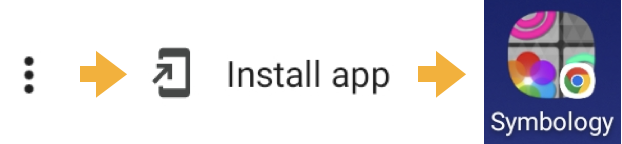
If that banner didn't show, or it went away before you could click it, tap the "three-dots" menu icon next to the URL. In the menu that pops up, tap the "Install app" option. Follow the instructions that pop up, and a new app icon will be added to your home screen.
Laptop/Desktop (Chrome)
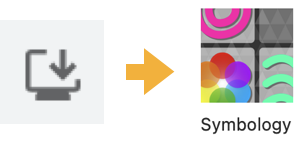
If you use the Google Chrome browser on your laptop or desktop computer, you can also install Symbology as an app there. Click on the icon in the URL bar, that looks like a monitor with a down arrow over it. If the install icon doesn't show up, click the "three dots" menu icon, also near the URL, and look for the "Install Symbology..." option in that popup instead. Click "Install" in the menu that pops up, and Chrome will create an app. Where the app gets created is OS-dependent, but Chrome should open a window showing you where it is. Drag the app to your Dock (Mac), Start Menu (Windows), or other convenient place for easy launching later.
Is Symbology free to play?
Yes! Symbology is free to play. No ads. No in-game purchases.
If you enjoy Symbology, consider supporting it in one of the following ways:
- Tell you friends about it! Send them this link and they can start playing immediately: https://symbology.app/.
- Send the developer a message letting them know via one of the methods listed in the I have a suggestion! section near the end of this page. It's always great to hear from people having fun.
- Donate to a cause making the world a better place. A few of the developer's favorites: The Human Rights Campaign, your local NPR Affiliate, Planned Parenthood, your local food bank, your local library.
What are the system requirements to run Symbology?
Symbology should run well on any moderately modern hardware running an up-to-date web browser. More specifically:
Symbology should run well on any mobile hardware at least as powerful as an iPhone 7 or a Samsun J7V, which is what I test it on. For laptop/desktop comparison, I test on a MacBook Pro from 2015.
Symbology uses many features from the latest revisions of web technologies like CSS, Javascript, HTML, and SVG. But, all recent versions of Chrome, Safari, and Firefox support these features. If your browser was updated within the last few months, Symbology should work with it.
Help! Symbology forgot my progress!
Sorry about this, but you're likely seeing one of two iOS (iPhone, iPad, and iPod Touch) behaviors:
If you just installed Symbology, and your progress was missing when you launched the app from the home screen, follow these steps:
- Open Safari, and navigate to this help page there. (If Symbology is still open in Safari, navigate back to the launch screen and tap the "?" button at the bottom, followed by the help link in the dialog that pops up. If Symbology is not open, type symbology.app/help.html into Safari's navigation bar.)
-
Progress copied!
Error exporting progress.
Click the button above to copy your progress to your clipboard. Your browser may ask you for permission. - Return to the Symbology app you launched from your home screen. Tap the "?" button at the bottom of the launch screen, followed by the help link in the dialog that pops up.
-
Progress restored!
Error in progress restoration.
Scroll back to this answer, and click the button above to paste the progress from your clipboard. - ⬅️ Return to the game.
If you have not installed Symbology, and you haven't played in several days, then your browser decided to clean up its cache to reclaim disk space. To prevent losing your progress again in the future, add Symbology to your home screen.
Again, apologies for the hassle, but these are a Safari issues that are out of Symbology's control.
If neither of these cases applies to you, see the final question and answer on this page about reporting bugs.
I found a bug! I have a suggestion!
If something's not working, or something could be working better, please reach out, either via Mastodon (@symbology@mastodon.gamedev.place) or via email (bryan@symbology.app).